| a. |
Enterprise Name and ID: The the Enterprise name and license-specific ID number will display here. These details are not editable. |
| b. |
Contact Details: Enter the name, email address, and phone number for the primary and secondary contacts for your organization. These will be the main points of contact for any account-related inquiries from Smart Construction. |
| c. |
Header Image: Optionally, upload an image (typically a logo) to be displayed in the upper left corner of the application--branding it for your enterprise. |
| d. |
Primary Administrator:Select the primary administrator from the list of users. |
| e. |
Default User Security Role: Establish a default security role for the enterprise--this will be the security role assigned to each new user unless another role is actively selected. |
| f. |
Default User Organization: Establish a default user organization--this will be the organization that each new user is assigned to, unless another organization is actively selected. |
| g. |
Labor Default Cost: Establish a default labor cost--this will be cost associated with each labor hour entered into the system unless another labor cost has been associated with that user or the role that they've been assigned. |
| h. |
Labor Default Billing Rate: Establish a default billing rate--this will be billing rate associated with each labor hour entered into the system unless another billing rate has been associated with that user or the role that they've been assigned. |
| i. |
Equipment Default Cost: Establish a default equipment cost--this will be cost associated with each equipment hour entered into the system unless another equipment cost has been associated with that specific piece of equipment or equipment type. |
| j. |
Round Time Entries to Nearest: Use the dropdown menu to set a rounding convention for the organization's time entries to a specific interval. |
| k. |
Wage Type Configuration: Use the dropdown menu to set a default wage type for all labor time billed in the organization. |
| l. |
Timeout User After: Optionally, set a time after which a user will be logged out of the Office system for security purposes. |
| m. |
Allow Task Completion via Email: Use this toggle to indicate whether or not users in the organization can complete tasks via email. |
| n. |
Auto Calculate Overtime: Turning on this toggle will automatically apply established business rules to hours that qualify for overtime or other specially configured rates of pay. For example, it may apply a standard 1.5 wage multiplier to any worker's hours once they've exceeded the threshold of 40. |
| n. |
Work Capacity Defaults: Click this button to establish standard capacity settings for the organization including which days of the week are available for work and which holidays will be observed. These settings may be overwritten based on permissions at the individual user or project level, but they will be set as the default standard.
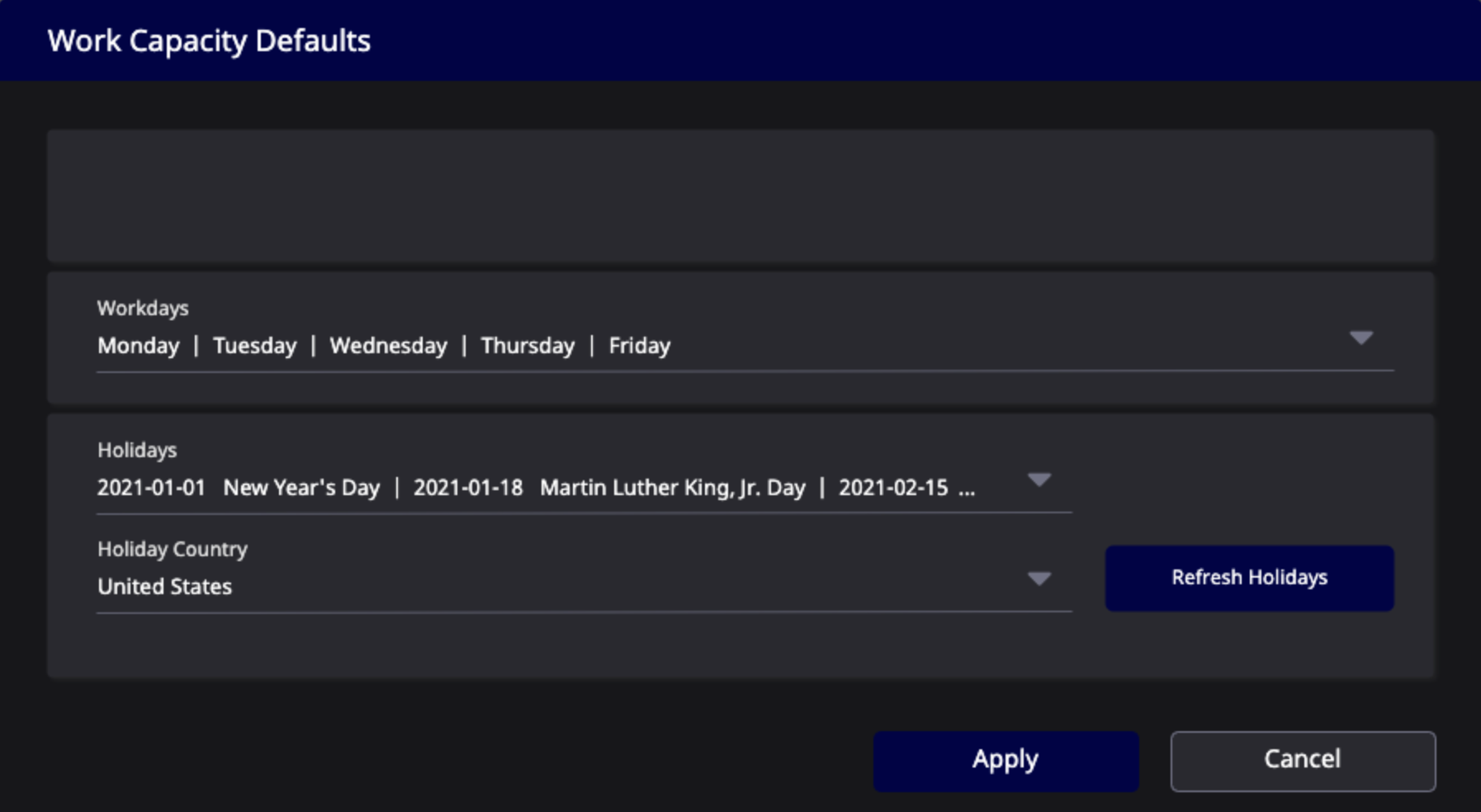 |
| o. |
Save/Cancel: Use these buttons to save or cancel changes. |
in the left navigation.
Comments
0 comments
Please sign in to leave a comment.